How to create a cover frame in Word 2007, 2010, 2013, 2016 – Summary of some beautiful borders for Word
How to create a cover frame in Word 2007, 2010, 2013, 2016
Specifically, the instructions below will help you know how to create cover frames in Word 2016
Method 1: Use Word's available cover templates
In Word 2007, 2010, 2013, 2016 versions, Microsoft has built-in beautiful and unique cover templates, you can freely choose the one that suits you best.
Step 1: You go to Microsoft Word 2016 . On the toolbar , select the Insert tab >> Cover Page >> Select the appropriate cover template .
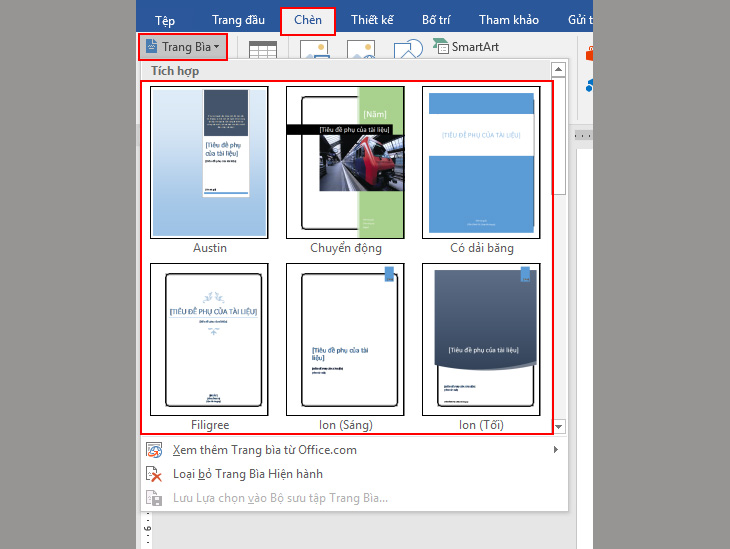
If you want to insert cover templates at other locations . You right-click on the cover template you choose.
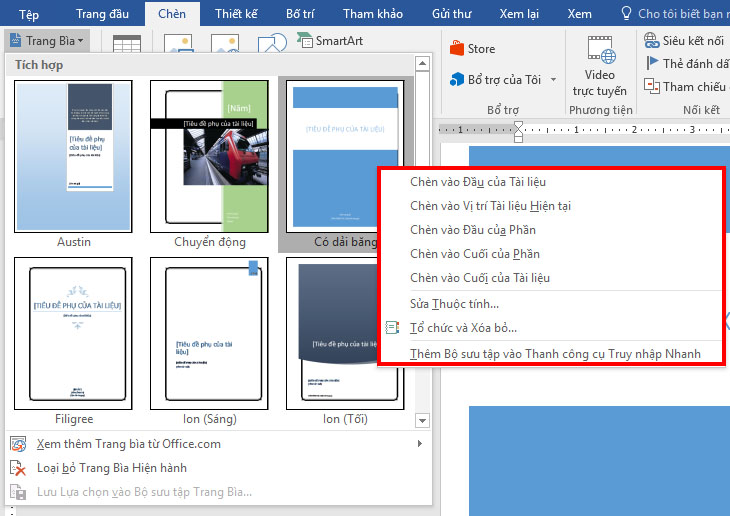
- Insert at the beginning of the document (Insert at Beginning of Document) .
- Insert at the current position of the document (Insert at Current Document Position) .
- Insert at the beginning of the section (Insert at Beginning of Section) .
- Insert at End of Section.
- Insert at the end of the document (Insert at End of Document).
Step 2: You just need to edit the content of your cover template according to your needs to complete.
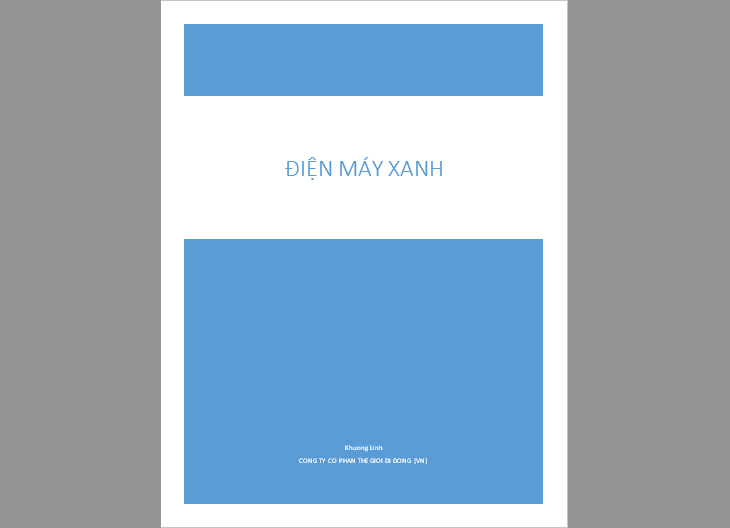
Method 2: Create a Word cover page using Page Borders
Step 1: You align the A4 page according to the standard text presentation
On the toolbar , select Page Layout >> Select the icon at Page Setup .
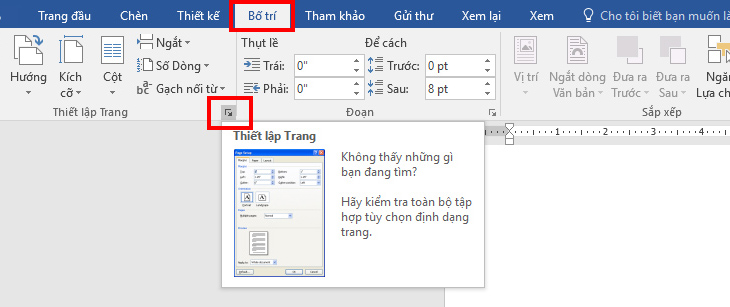
Or you go to Margins >> Select Custom Margins .
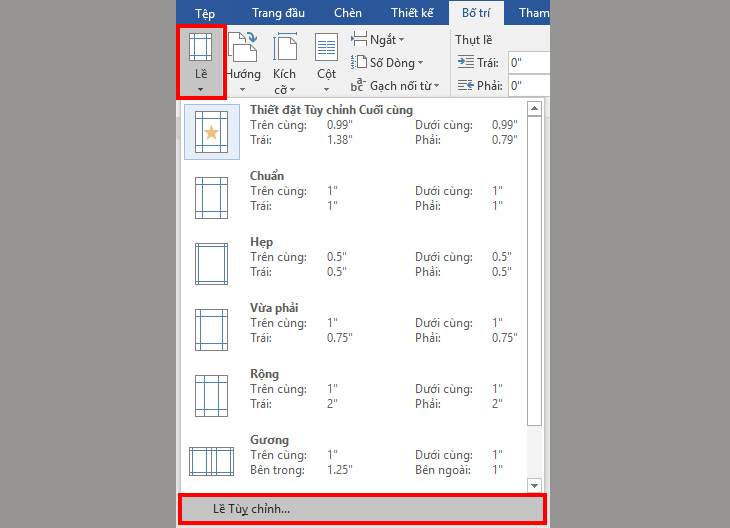
Then you make customization >> Select OK .
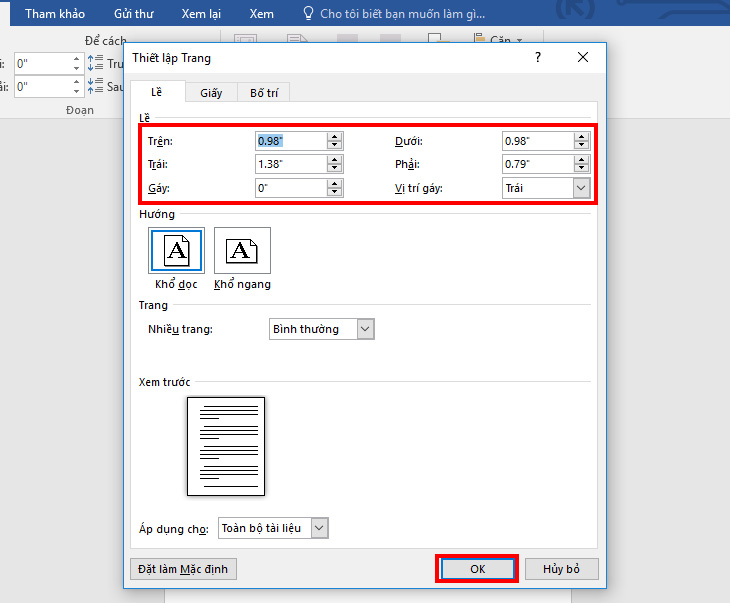
Standard alignment parameters:
- Align top (Top): 2cm – 2.5cm (0.79" – 0.98").
- Bottom alignment (Bottom): 2cm – 2.5cm (0.79" – 0.98").
- Align left (Left): 3cm – 3.5cm (1.18" – 1.38").
- Align right (Right): 1.5cm – 2cm (0.59" – 0.79").
Step 2: Set the border for the cover page.
- You choose Design (Design) >> Select Page Borders (Page Borders) .
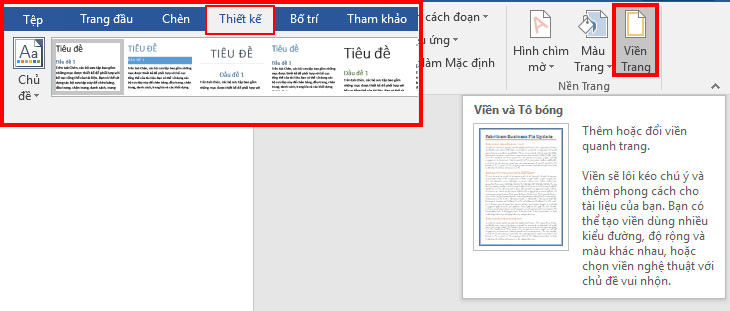
- In the Borders and Shading dialog box.
– You choose Texture (Art) to create a border.
– At Apply to (Apply to) you choose according to your needs.
– Next, select Options .
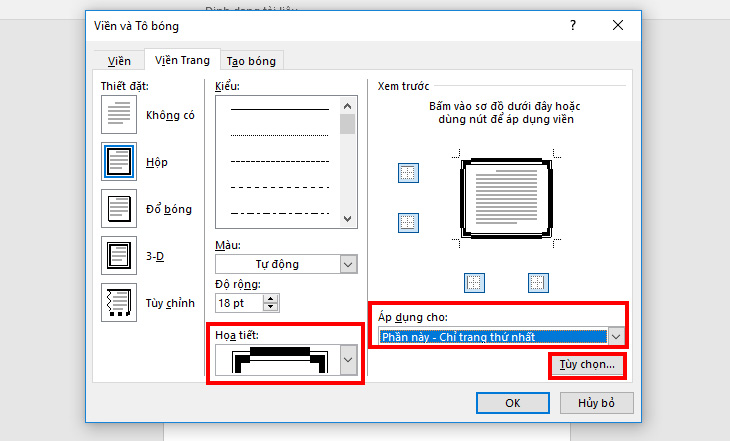
- In the Borders and Shading Options dialog box.
– In the Measure from section, select Text .
– Remove all bookmarks.
– Click OK >> OK .
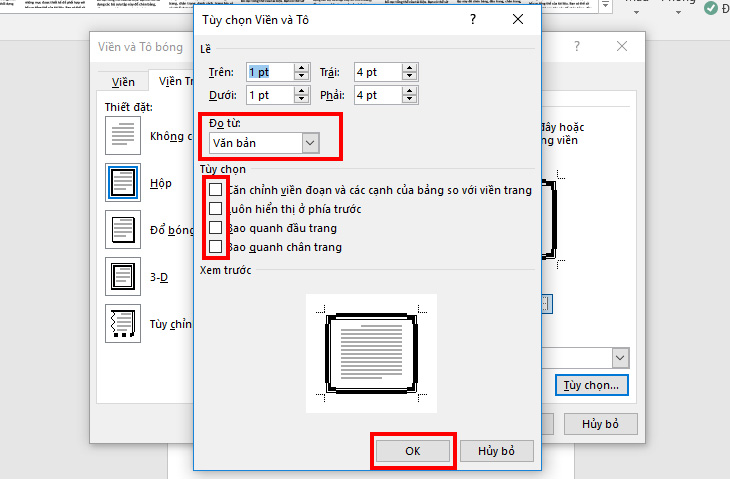
- Method 1: You go to Menus >> Format >> Borders and Shading .
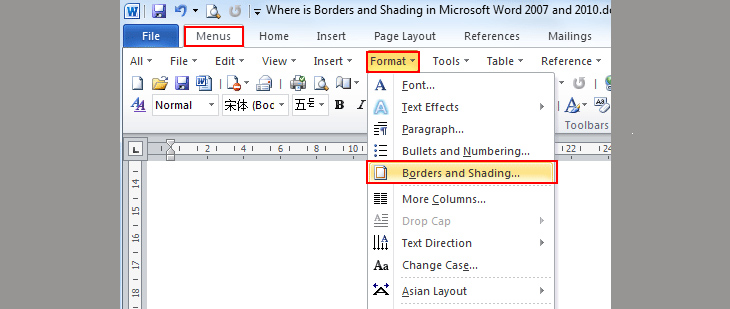
- Method 2: You choose Home >> Go to the Paragraph group >> Find the Border and Shading button and select in the drop-down list >> Select Border and Shading .
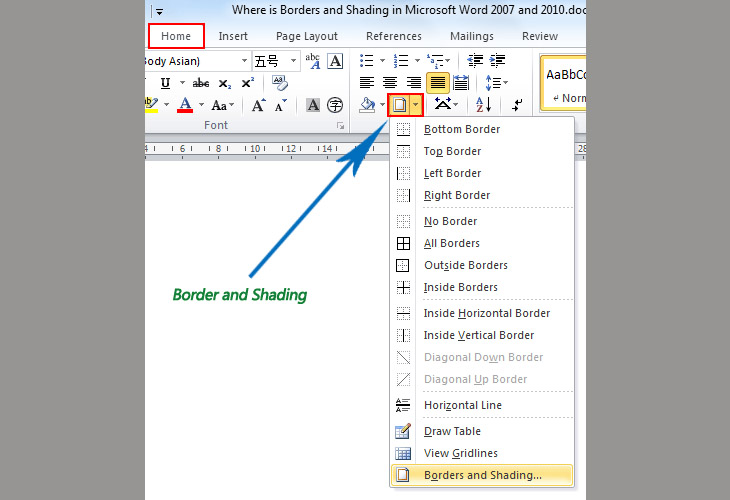
- Method 3: Go to Page Layout tab >> Go to Page background group >> Click Page Borders >> Borders and Shading window will appear.
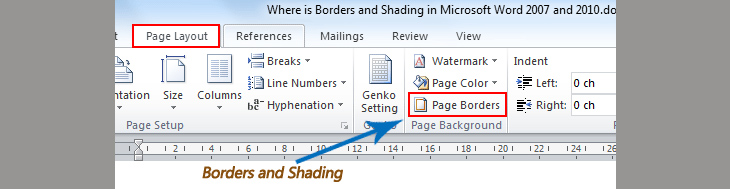
Step 3: Add information for the cover page.
- You add content directly to the text or add a Text Box (Text Box) . Then align accordingly: bold, italic, underline,…
- Insert images: You go to Insert >> Select Pictures (Pictures) or Online pictures (Online pictures) and select images to insert.
- Insert symbols: In the Insert section >> Select Symbols >> View more symbols >> Choose Wingdings Fonts .

And here is the finished product.
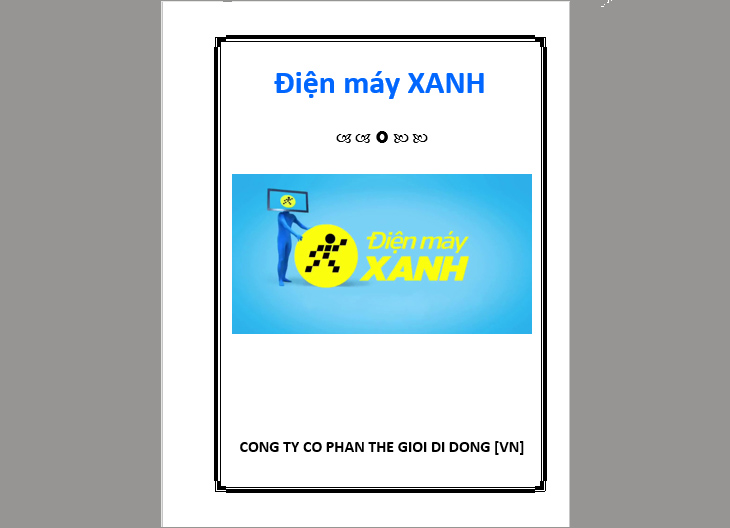
Method 3: Create a Word cover page by inserting Shapes
Step 1: Insert a border for the cover page.
- You go to the Insert tab >> Select the Shape item (Shapes) >> Select the rectangle . You insert so that the frame fits the cover page.
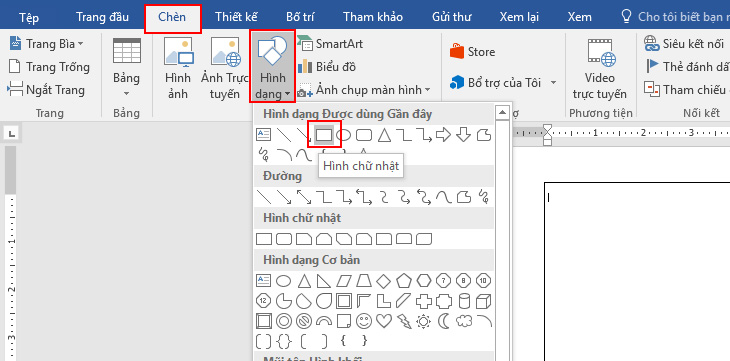
- On the toolbar , in the Format section.
– In the Shape Fill section >> Select No fill (No fill) .
– You choose Shape Outline >> Thickness (Weight) >> View more lines (More lines) .
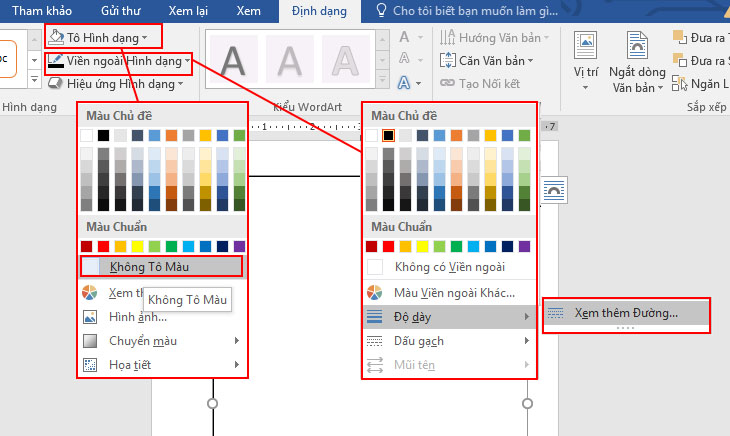
- The Format Shape dialog box appears with the following options:
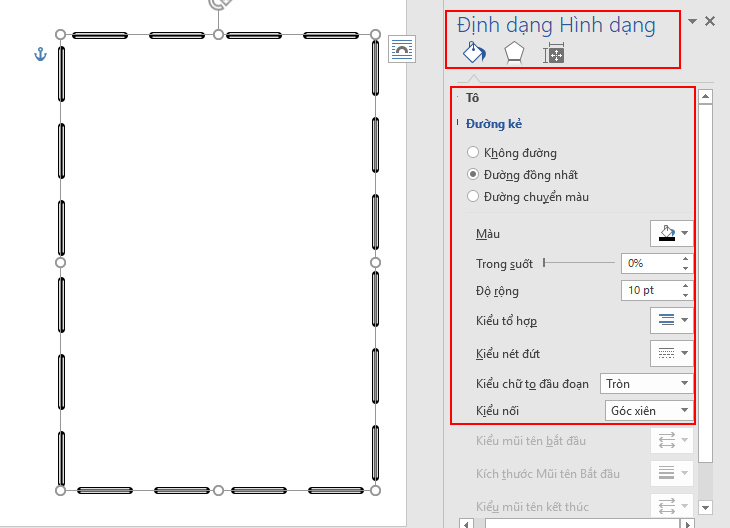
– Transparency: The opacity of the border.
– Width: The thickness of the contour line.
– Type of combination: Types of strokes.
– Dotted line style: Types of contour cracks.
– Large font at the beginning of the paragraph: Option shown when you select Dashed style.
– Connection type: Adjust the 4 roots of the border.
Step 2: Add page information, insert images and symbols.
Follow Step 3 – Step 4 of Method 2: Create a Word cover page using Page Borders.
2 Synthesize some beautiful border frames for Word
Beautiful Frames for Word is a collection of available, beautiful and unique cover frames, very convenient for you. You don't need to spend too much time, but you can still create a nice frame for yourself.
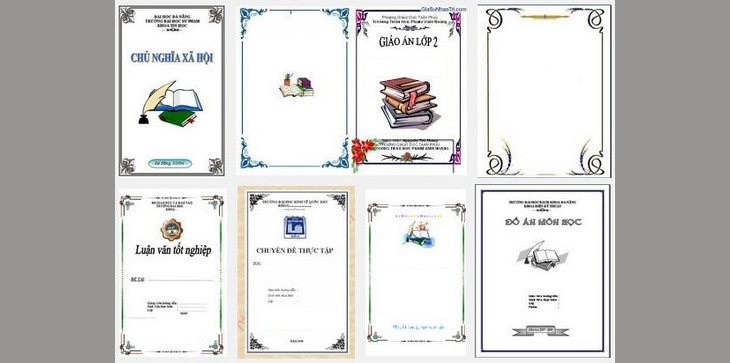
Download "Beautiful Frames for Word" here.
Hope you will be satisfied with the tutorial on how to create a cover frame in Word 2007, 2010, 2013, 2016, 2019 and synthesize some beautiful frames for Word!
The post https://meo.tips/using/how-to-create-a-cover-frame-in-word-2007-2010-2013-2016-summary-of-some-beautiful-borders-for-word/ appeared first on Meo.tips.
View more from Meo.tips:
How to break the door lock when losing the key is simple and fast8 common errors on LG washing machines, causes and solutions
Distinguishing Covid-19 symptoms from the common cold and flu and how to effectively improve the immune system
What is PM2.5 fine dust? Harm and ways to prevent fine dust PM2.5
What is wild eye? Why wearing glasses has rabies eyes and how to fix it
10 simple and effective home remedies for toothache
What is purple kumquat? How to change color? Applications of purple litmus
Top 15 best health and medical monitoring applications on iOS and Android phones today
Top homestay in Ben Tre "BEAUTIFUL – COOL" with Southern-style garden view
Top 10 homestay in Ha Long with beautiful view, luxury, affordable price
Top homestay Mai Chau with "excellent" view, excellent quality, satisfying virtual life
Suggest 9 places to help children learn to grow fish and vegetables, close to nature
Top 10 cheap Hue homestay, beautiful view you should not miss
Top homestay Ly Son "extremely good" view gives birth to thousands of like photos
When traveling for a long time, how to protect electronics at home for safety and save electricity?
Da Lat, Lam Dong tourist attractions are romantic, peaceful, fresh and cool air
Top 10 beautiful homestays in Ninh Binh "dazed" make visitors' hearts flutter
Top cheap homestay Nam Du, beautiful view with many "genuine" virtual living corners
Top 10 super delicious restaurants near Da Lat market
Top 5 household items you can bring when traveling
Nhận xét
Đăng nhận xét